To register a new user, click on “Users” in the side navigation bar and then on “+ New”
Right away:
- Fill in the name and email
- Define the set of permissions that the user will have within the tool by choosing Owner, Administrator and Common User in the “Type” field
- Define the set of permissions that the user will have within the workflow by choosing the team in the “Team” field
- Click “Save”
After completing the action, the user will receive a link to finalize the account activation and join Gipo. Learn more in Accounts
The free plan allows you to create up to 10 users per account while the paid plan allows you to create unlimited users.
Learn more at Pricing.
“+” Shortcut
You can also add members by clicking the “+” button on the top navigation bar and clicking “Invite users”
Cancel invitation
To cancel the invitation you have sent, click on “Users” in the side navigation bar, then on Options > Cancel Invitation