To ensure that only authorized individuals can access or participate in the project, it is crucial to define specific access permissions. This involves assigning roles and permissions based on each person’s responsibilities, ensuring that sensitive information is protected, and that participants can only interact with the resources they need.
By setting clear access controls, the project remains secure, organized, and efficient, preventing unauthorized changes, data breaches, or confusion over responsibilities. Additionally, well-defined permissions help streamline workflows by ensuring everyone has the right level of access to perform their tasks.
To set access permissions for the project, click “Projects” in the side navigation bar, then click the project’s “Options*” button.
Then:
- Click “Edit”
- Access the “Permissions” tab
- Go to “Project users/teams”
- Disable the “Everyone has access” field
- Select the collaborators in the “Users/Teams” box
- In the list of selected collaborators, enable the “Manager” field for the users who will have this permission
- Click “Save”