To export expenses, click on “Expenses” in the side navigation bar and then on “Expense Options*” and then click on “Export (.csv)”
It is also possible to export an expense report in PDF format.
Access the Expenses routine and test the PDF export:
- With/without filter applied;
- With/without records selected;
- Test different grouping modes:
– By user: groups by user responsible for the expense
– By Project: Groups and displays the client name below the project
– By customer: groups all expenses by customer
To perform the action, simply click on “Options*” > “Print”
The “Options” button for expenses is located to the left of the “+New expense” button, on the top navigation bar of the “Expenses” screen and is represented by three vertical dots