New client
To register a new client, click on “Clients” in the sidebar and then on “+ New Client”.
Fill in the name, telephone number, email, website and city and in the “Additional data” tab, add observations or fill in Custom Fields, if necessary.
When linking a project to a task, you can quickly register by simply defining the name of the new client and clicking on add.
How to edit Clients
To edit information about registered customers, click on “Customers” in the sidebar.
Then:
- Click the “Options*” button
- Click “Edit”
- Change the settings
- Click “Save”
How to delete clients
To delete registered customers, click on “Customers” in the sidebar.
Then:
- Click on the client’s “Options*” button
- Click on “Delete”
How to export customers
To export your list of registered customers, click on “Customers” in the sidebar. Then, click on “Options” in the navigation bar next to the search field. Then, click on “Export”. The customer list will be downloaded in CSV format.
How to duplicate customers
To duplicate registered customers, click on “Customers” in the sidebar.
Then:
- Click on the client’s “Options*” button
- Click on “Duplicate”
The duplicate customer will appear at the end of the listing as follows: customer name – copy