Learn about some of the Workspace editing options:
Edit Workspace
To edit the saved information, click “Options” next to the workspace selector and then “Edit”.
A form will open with editing options. You can edit the workspace name, set access permissions, add add-ons, create and include custom fields, and create task templates.
Mark workspace as favorite
To favorite Workspaces, click the star icon located to the left of each workspace name.
Delete Workspace
To delete a workspace, click “Options” next to the workspace selector, then “Delete.” Choose to archive the workspace if you want to recover it in the future.
The workspace must be untasked or archived before it can be deleted.